If you’re navigating Logos Bible Software and wondering where certain features have gone after recent updates, you’re not alone. In a recent YouTube comment, someone asked two practical questions:
- How do you delete a reading plan in Logos?
- Where did the Interlinear tool go with the new Dynamic Toolbar?
Jason Stone, who regularly works with Logos users to improve their Bible study workflows, took a few minutes to walk through both of these questions in a helpful video. Here’s a quick breakdown of his insights.
✅ How to Delete a Reading Plan in Logos
Step-by-step:
- Open Logos and go to the Documents section (on the far left or top of the app).
- If needed, minimize other panels to give yourself more space.
- Click the hamburger menu (three horizontal lines at the top-left).
- Scroll down in the left panel and select Reading Plan.
- Right-click the plan you want to delete (e.g., “Days on Light”) and choose Delete.
Pro tip:
If you delete something by accident, you can restore it by logging into documents.logos.com and recovering your files.
🔄 Where Is the Interlinear Tool Now?
With the new Dynamic Toolbar in Logos, things may look different—here’s how to find the Interlinear feature:
To enable Interlinear features:
- Make sure you’re using a Bible that supports Interlinear (e.g., ESV).
- Go to the View tab in your Bible pane. ⚠️ If you don’t see the View tab, stretch the window—it might be hidden.
- Enable either Inline Interlinear or the Reverse Interlinear Pane.
Keyboard Shortcuts:
- Mac:
- Command + I for Inline
- Shift + Command + R for the bottom pane
These tools give you original language insights directly under the text or in a separate pane for deeper study.

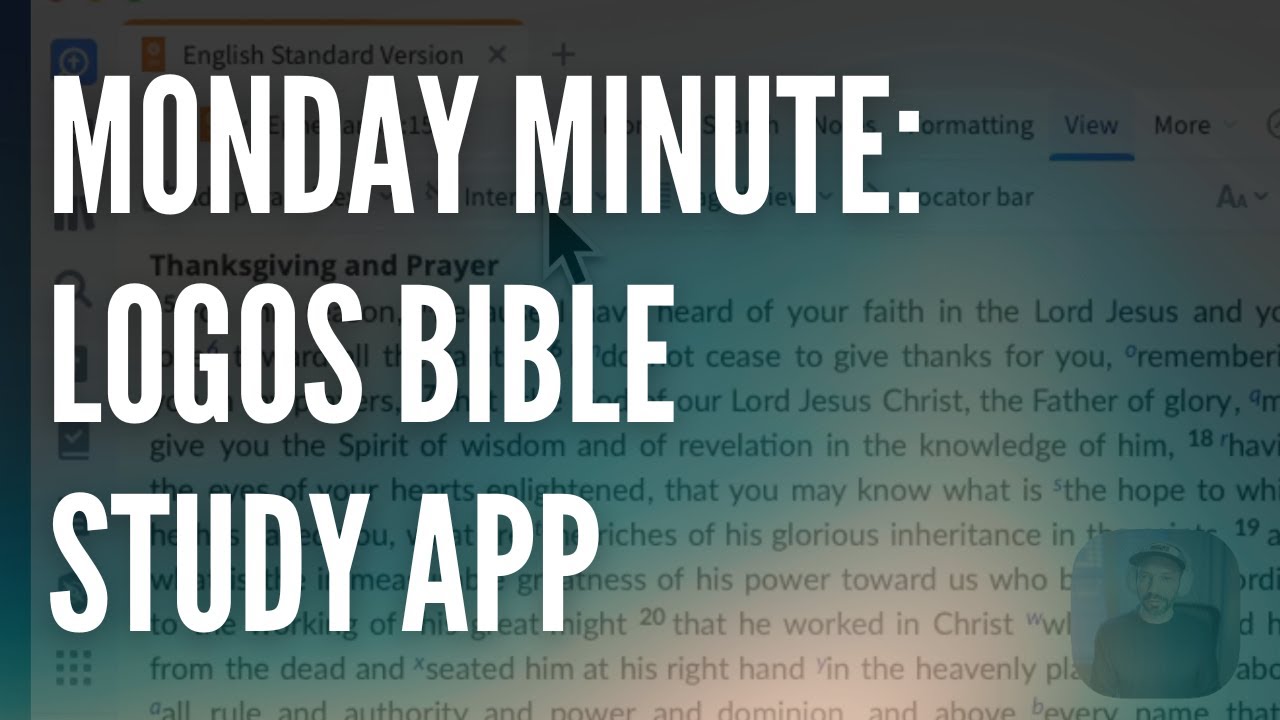

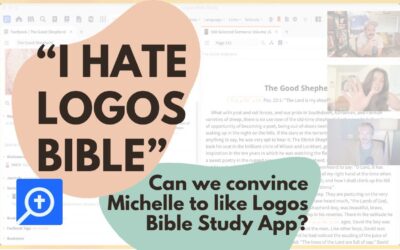
0 Comments