TLDR
Instead of using Logos’ full Text Comparison tool, click on a word and use the Information Tool to instantly view how it’s translated across Bible versions. It’s quicker, less distracting, and a must-know shortcut for smoother study.
Diving into the Text Comparison Tool
When diving into Bible study or sermon prep, comparing translations can shed incredible light on a passage’s meaning. While many Logos users are familiar with the Text Comparison tool, Jason Stone recently highlighted a hidden gem that makes translation comparison even faster—perfect for quick insights on the go.
Instead of opening a separate panel or tool, the Information Tool in Logos offers a more streamlined way to view how a word or phrase is translated across different Bible versions. By simply setting the tool to respond on click (or hover, if preferred), users can click any word in the biblical text and instantly access definitions, grammatical data, and most helpfully—the translation section.
For example, in 1 Peter 1:1, the phrase “elect exiles” is rendered in a variety of ways across translations:
- “aliens scattered throughout” (NASB)
- “God’s chosen people living as foreigners” (NLT)
- “strangers scattered” (KJV)
Rather than opening the full Text Comparison tool, you can just click “exiles” and immediately see how each version interprets the term. It’s all built into the Information Tool—no extra windows, no distraction.
You can even access this feature from the context menu: right-click on a word, hover over “Text Comparison,” and open the comparison from there.
This quick tip is a great way to simplify your study workflow, especially when you want to keep your focus on the passage without juggling multiple tools. Whether you’re preparing a sermon, leading a study, or just exploring Scripture more deeply, this approach helps keep your momentum going.
Give it a try—and keep that Information Tool handy!

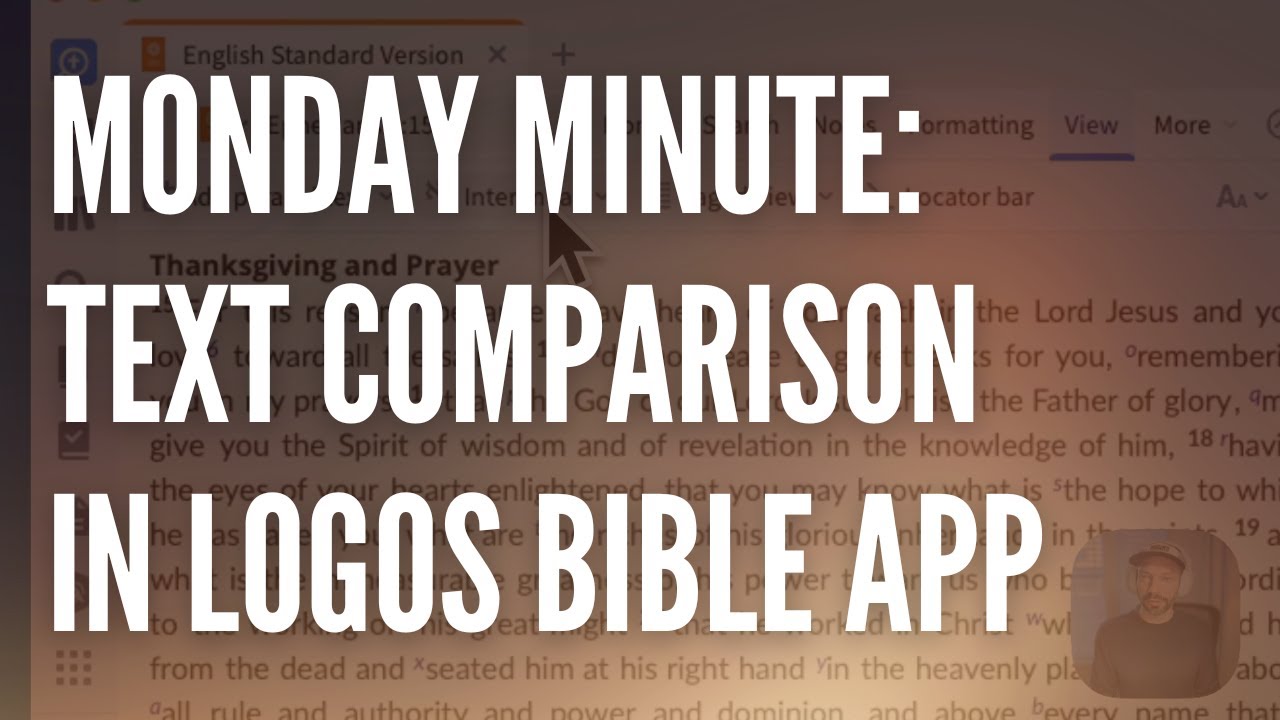

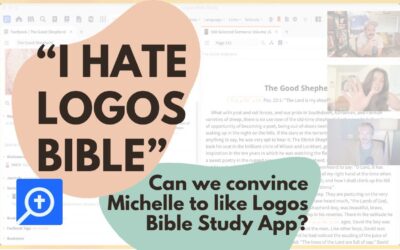
0 Comments