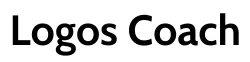Logos Bible Study App for Seminary Success: AI Tips, Layouts, and Collections
(Psst! We get into Logos around the 12-minute mark!)
In this insightful interview, Jason Stone sits down with Steve Bentley, a graduate student and seminary attendee from Boulder, Colorado, to discuss Steve’s unique approach to using the Logos Bible Study App. As a seminary student, Steve shares how he leverages the platform’s AI features and tools to streamline his studies, organize his resources, and enhance his personal devotionals.
The conversation begins with Steve’s methods for setting up and customizing Logos to fit his seminary coursework. He details how he organizes class layouts and collections of approved academic resources within the app, making it easier to conduct focused research for his classes. Steve emphasizes the value of Logos’ AI-driven smart search, which helps him quickly find relevant materials from his extensive library without sifting through unnecessary content.
Steve also discusses his go-to Bible translations and commentaries, explaining why he relies on versions like the ESV and NLT to compare translations and gather theological insights. He shares practical tips on how to manage link sets and tabs to navigate between resources seamlessly. These strategies are invaluable for seminary students and pastors looking to make the most of the Logos Bible Study App in both academic and personal study settings.
For those new to the AI capabilities of Logos, Steve explains how he uses the AI-generated chapter summaries to draft outlines and gather main ideas for book reports, allowing him to focus on analysis rather than on rote summary. By integrating these advanced AI tools, he simplifies his workflow while maintaining academic integrity, as he still produces his own writing based on the AI’s chapter overviews.
Throughout the interview, Jason and Steve exchange helpful tips for seminary students and others engaged in serious Bible study. They cover essential features like duplicating tabs, setting up custom toolbars, creating bibliographies, and managing different layouts for each class. Jason concludes by highlighting some of the new features and tips he learned, hoping these insights will inspire students, pastors, and theologians to maximize their use of the Logos Bible Study App and its powerful AI tools.
This interview is a must-watch for any seminary student or pastor who wants to take their Bible study and research with the Logos Bible Study App to the next level, with AI-driven efficiency and academic rigor.
Full Interview Transcript and Meeting Notes
Exploring the Logos Bible Study App with Steve Bentley
Introduction
I recently had the opportunity to sit down with Steve Bentley to discuss how he uses the Logos Bible Study App. These interviews aim to explore different ways users engage with the platform and share helpful insights.
Getting Started
Steve joined us from Boulder, Colorado, where he experiences plenty of snow—a stark contrast to my home in South Carolina, where snowfall is minimal. As we got started, we discussed a common question: is it pronounced “Logos” or “Logos”? Steve prefers the former, while I tend to say the latter.
Steve’s Background and Use of Logos
Steve is an MDiv student at Liberty University, where all his course materials are available through Logos. In his undergraduate years, only divinity courses used the platform, but now, all his books are in Logos, making research significantly easier.
He strongly believes that universities integrating Logos into their programs should also offer a dedicated class to help students fully utilize its features. This is especially important as tools like AI introduce ethical considerations for students. Steve noted that while using AI for writing is restricted at his university, Logos’ research tools remain invaluable.
For personal Bible study, he uses Logos for daily devotions but prefers a different app for note-taking, as he enjoys handwriting his reflections on an iPad.
Organizing Study and Research in Logos
One of Steve’s key strategies is using layouts in Logos to manage his studies. Since he takes multiple classes at once, he saves layouts for each course, keeping everything organized.
His typical setup includes:
• Three computer screens: One dedicated to Logos, one for reference materials (browsers or PDFs), and one for writing.
• A “pile file” system: Mimicking how he organizes his desk, Steve creates specific Logos layouts for different subjects, research topics, and classes.
• Toolbar organization: Frequently used tools like saved layouts are pinned for quick access.
Using Layouts and Collections for Efficient Study
Steve demonstrated how he structures his Logos experience:
• Bible Text & Passage Guide: He keeps his Bible open alongside the passage guide, which allows easy access to commentaries and other resources.
• Duplicate Tabs for Tangents: If he wants to explore a different passage without disrupting his main study, he duplicates the tab.
• Closing and Saving Layouts: When done, he closes everything and can instantly return to a saved study session.
Another powerful feature he uses is collections. Collections allow him to search only within a curated list of books for specific research projects. When working on a paper, he pre-selects his bibliography-approved resources and searches only within that collection, avoiding non-approved books. This streamlines research and ensures academic integrity.
Text Comparison and Translation Insights
Steve frequently compares Bible translations using the Text Comparison Tool. He focuses on four key translations:
• ESV (his primary translation)
• NIV 1984 (see NIV 2011)
• NLT
By comparing these, he quickly identifies significant differences in wording and translation philosophy. He highlighted an example where the New Living Translation had a 53% difference from the ESV in one verse—showing how translation choices can impact interpretation.
Using AI for Research Assistance
While Steve avoids AI for writing, he finds it useful for structuring research. For book reports, he uses the AI summary tool to identify the main points of each chapter. This helps him outline his paper with key themes before he begins writing.
Final Thoughts
Steve shared numerous practical tips, from organizing layouts and collections to using AI for research summaries. One particularly useful tip was pinning frequently used tools (like collections) to the top of the toolbar for easy access.
I appreciate Steve taking the time to walk us through his workflow, and I hope this conversation helps other Logos users enhance their study experience. If you’re looking for ways to optimize your Logos Bible Study App usage, consider implementing some of these strategies!